Running scheduled builds allows builds to occur during your off hours. Automated builds on a regular basis ensure that the most recent files are included. Interactive message boxes are suppressed on scheduled builds and files are cleaned up automatically.
There are different ways to setup the scheduled builds, depending on your operating system:
Scheduled builds for Windows Vista and later
Before scheduling your build, make sure that all paths in the database specifications in the wizard are either local storage, or specified as UNC paths. Mapped network drives may not be mapped at the time that the scheduled task runs.
Use the Task Scheduler tool under the System Tools in the Accessories folder in the Start Menu.
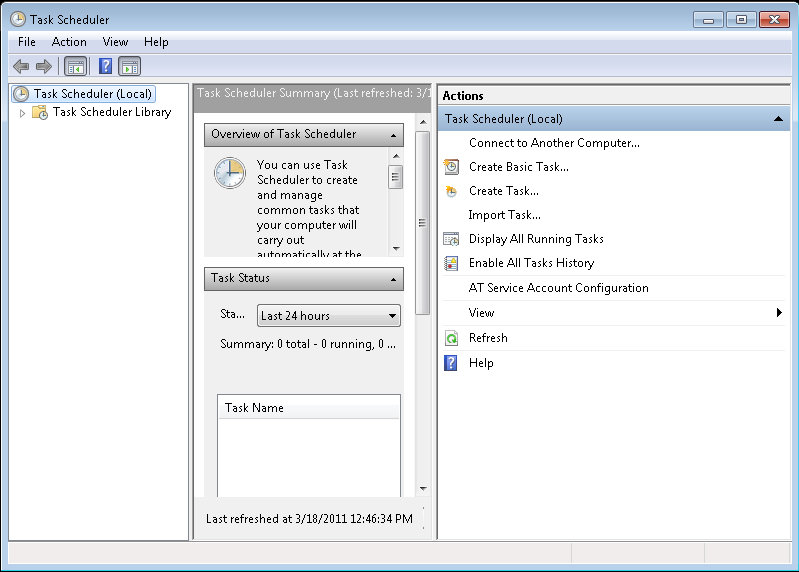
- Click Create Task in the right-hand frame.
- Enter a Name for the task
- For the task to run non-interactively with the desktop (in the background), select Run whether logged in or not. If you want to see BuildPlus running, select Run only when user is logged on
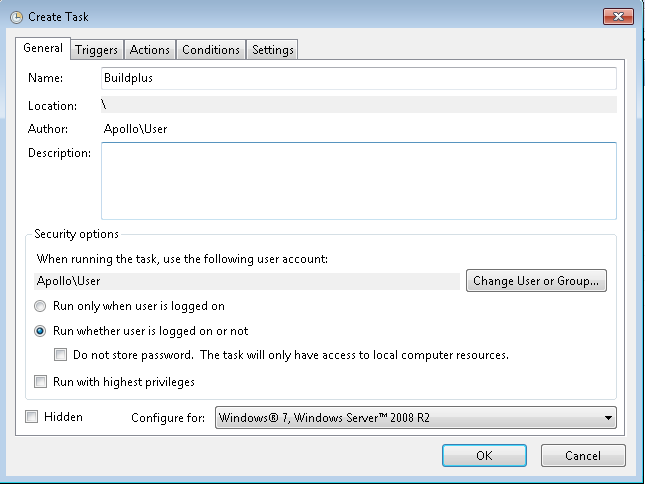
- Under the Triggers tab, select New.
- Under Settings, select whether you want the build to run daily, weekly, or monthly.
- Click OK.
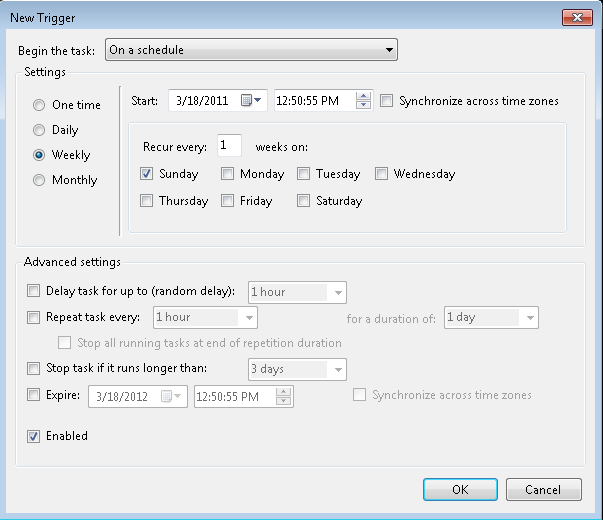
- Under the Actions tab, select New.
- Browse to the Buildplus executable file, located in the default installation folder
C:\Program Files (x86)\GMCL\DBDOC\Programs - In the Add arguments edit box, add any command line switch(es) and/or build directory information you wish to specify for your automated build (eg. whether it is a buildall, build of a single project, etc.). Be sure to specify UNC paths rather than mapped network drives. Click OK when you are done.
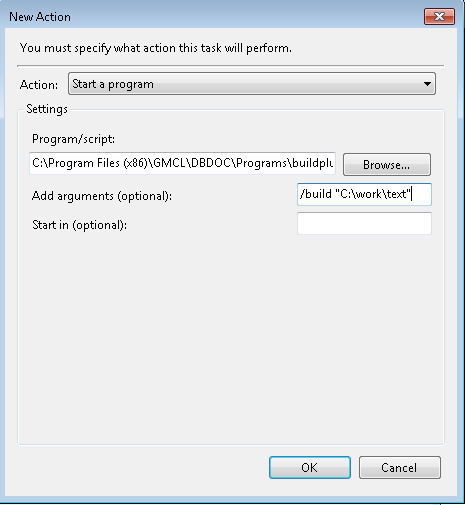
- Enter your User Name and Password information if requested
Scheduled builds for Windows XP/2000/2003
Before scheduling your build, make sure that all paths in the database specifications in the wizard are either local storage, or specified as UNC paths. Mapped network drives may not be mapped at the time that the scheduled task runs.
Use Scheduled Tasks tool under the System Tools in the Accessories
- Click Add Scheduled Task.
- Select BuildPlus from the list of Applications or Browse for it if it does not appear in the list.
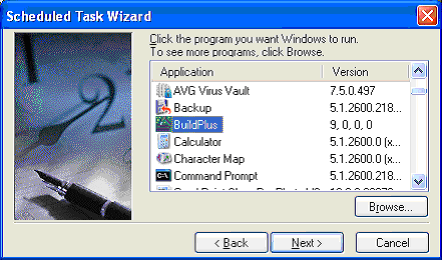
- Enter a task name and select the frequency at which you want the automated build to occur.
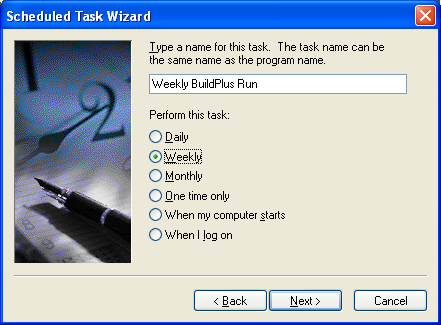
- Enter the time the build is to commence and other pertinent information.
Daily:
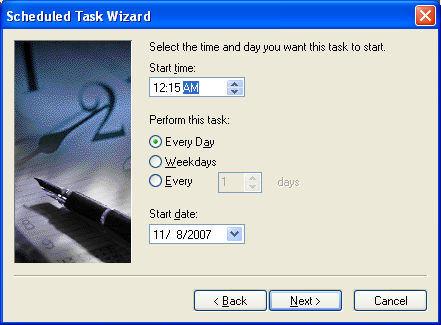
Weekly:
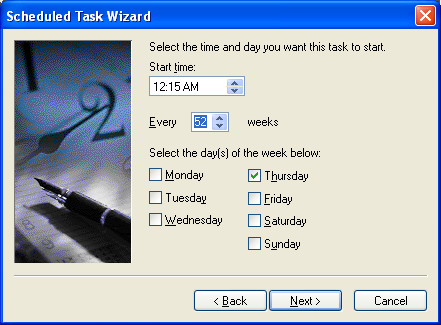
Monthly:
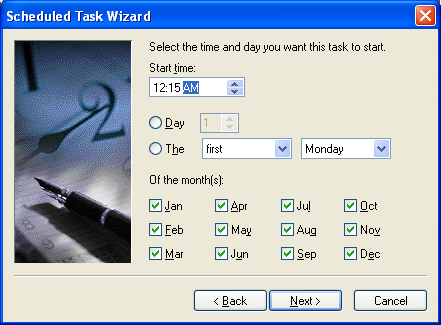
- Enter the login and password information required in order to access your machine. You must have Administrator privilege to perform a build on a computer.
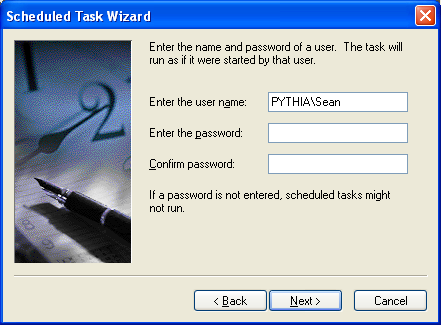
- Check the box to open the Advanced Properties.
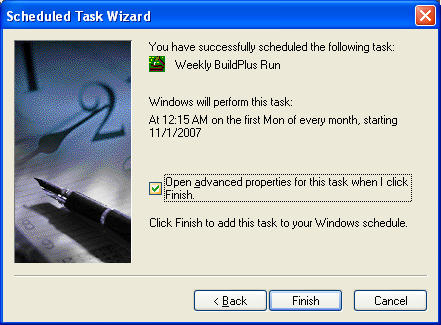
- In the Run edit box, add any command line switch(es) and/or build directory information you wish to specify for your automated build (eg. whether it is a buildall, build of a single project, etc.). Be sure to specify UNC paths rather than mapped network drives. Click OK when you are done.
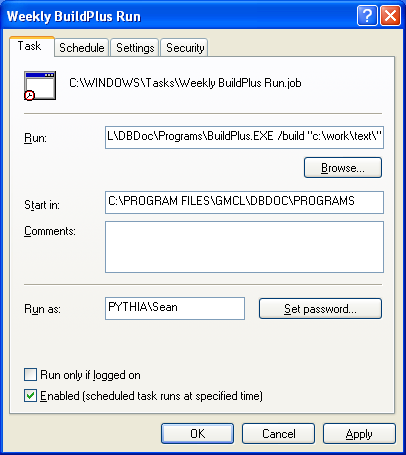
- See the new BuildPlus task in your list of Scheduled Tasks.
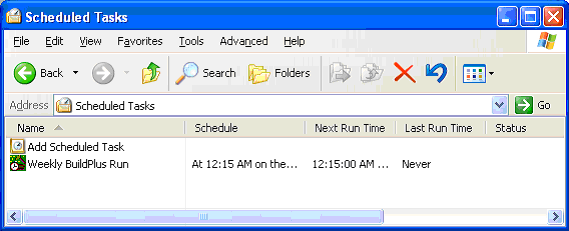
Scheduled Builds for Windows NT 4
Before scheduling your build, make sure that all paths in the database specifications in the wizard are either local storage, or specified as UNC paths. Mapped network drives may not be mapped at the time that the scheduled task runs.
For Windows NT, add a scheduled task with the AT command at the command prompt.
- Create a batch file that contains your BuildPlus command line with the appropriate switches. For example, create a file named "Build.bat" in the directory
C:\Usersthat contains the line:C:\Programs\GMCL\DBDOC\Programs\BuildPlus /build "C:\DBDOC_BUILDS\PROJECT1"
Be sure to specify UNC paths rather than mapped network drives. - At the command prompt enter the scheduled task using the following syntax:
AT [\\computername] time [/interactive] [every:date[,...]] "command"
where:
\\computername = specifies a remote computer; if omitted, the local computer is used
time = time the command is to run based on 24-hour notation
/interactive = allows the job to interact with the desktop so the user can see it
/every:date[,..] = runs the command on every specified day or month. Specify the day(s) [M,T,W,Th,F,S,Su] or one or more days of the month (1,...,31). If omitted, current day of the month is assumed.
Command = command, program or batch program to be run (specify an absolute path to the file). If the command is not an executable (.EXE) file, then you must precede the command with cmd /c.
Example: AT 16:45 /interactive /every:M,W,F cmd /c "c:\users\build.bat"
See also
- Refreshing BuildPlus
- Using command line options
- Using a DBDOC license and computer key
- Using a dongle
- Customizing the BuildPlus user interface
- Running BuildPlus
- Exiting BuildPlus
- Opening BuildPlus
- Suppressing progress bars (Global option)
- WinMerge Open option (Global option)
- Sibling Projects (Global option)