On the Tools menu, click Project Options and click the Custom Edit tab.
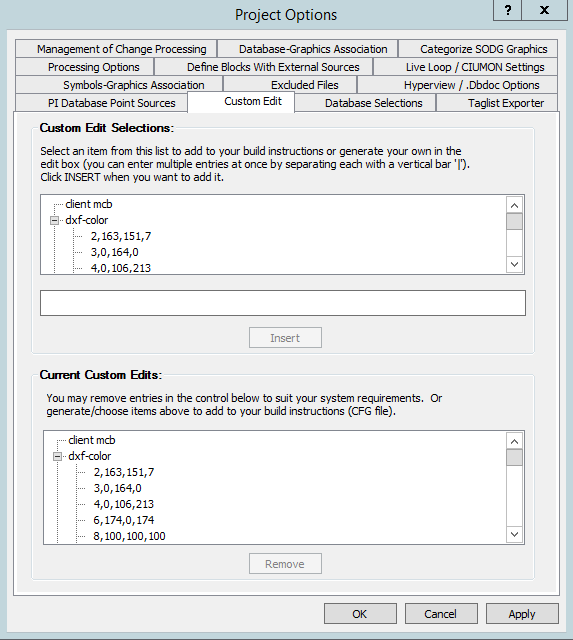
The top box Custom Edit Selections lists default custom edits typically used:
- client mcb - ensures a remapping of tags such as 29-41 to 29-MC. This is present for a particular client, and has no impact for others.
- dxf-color 2,163,151,7 (and others) - remaps color 2 to a different shade (163,151,7) (See AutoCAD Color Mapping for more information.)
- link_slave_references - makes a label for a non-exception-reported slave block in order to make links from the slaves on CAD sheets to AutoCAD drawings or other documents.
- live_font_minimum 30 and live_font_maximum 44 set minimum and maximum sizes for live data fonts for Assyst graphics. Defaults are 30 and 44
- min_tag_length 4 - ensures links are not made for tags shorter than min_tag_length of 4. To view any tags in your system that are shorter than min_tag_length, open file short_tags.txt (if present) in your project folder
- pg2_offset x,y - shifts location of hotspots on Assyst graphics by x,y. Defaults are 3,23
- "welcome_dall "T",,"C:\Project\Graphics\bin\WELCOME_DALL_AA"" - This is a template string for including welcome_dall headers in SPO graphics. It can easily be edited to fit the projects specifications before inserting. A few examples are listed in Adding Welcome_dall Headers in S+ and PGP Graphics.
In the middle of the box, new custom edits can be inserted, in consultation with GMCL. Click the Insert button to add each to the list. Multiple entries separated with <newline> or with a "|" can be inserted in one step.
Changing the error limit of a project is an example of a non-default custom edit that can be entered in the middle box. You can change the maximum amount of errors in your project by using "error_limit <amount>", where <amount> is the maximum number of errors you want displayed.
The lower box displays the Current Custom Edits enabled, listed alphabetically. If you wish to delete an entry, select the appropriate one from this final list and click the Remove button.
Lists of related custom edits, such as dxf-color, can be expanded or collapsed
These entries are stored in the registry so that they do not have to be re-entered on subsequent builds.
Some of these custom edits can be used for
See also
- Using pre-and post- scripts
- Re-including previously excluded files
- Launching Wordpad to edit the .CFG file before Hyperlink run
- Making Composer References more readable on CLD sheets by unstacking
- Automatically generating error.7z file (Build Root option)
- Setting the DataCode page value
- Processing databases in order of descending number of tags
- Setting Process Priority (Build Root option)
- Including Cabinet drawings in .CLT files
- Defining Blocks with External Sources and enabling live loop monitoring of those blocks
- Executing partial matching search for tagnames in text on AutoCAD and DXF files
- Finding more tags in Sibling Projects
- About AutoCAD Color Mapping
- Adding Welcome dall Headers in S+ and PGP Graphics
- Skip generating thumbnail image files
- Save .dbdoc file to a separate location and delete from project directory